Install Pop!_OS
Go to Pop!_OS website, download Pop!_OS ISO Image (NVIDIA), burn into a live USB stick. Currently the latest version is Pop!_OS 22.04 LTS. You have to use a USB keyboard, press F12 when start the computer, then install Pop!_OS.
The installation process is smooth forward without a single issue.
Change mouse to natural scrolling
In settings -> Mouse & Touchpad, check on Natural Scrolling. Yes, I’m a heavy macOS user.
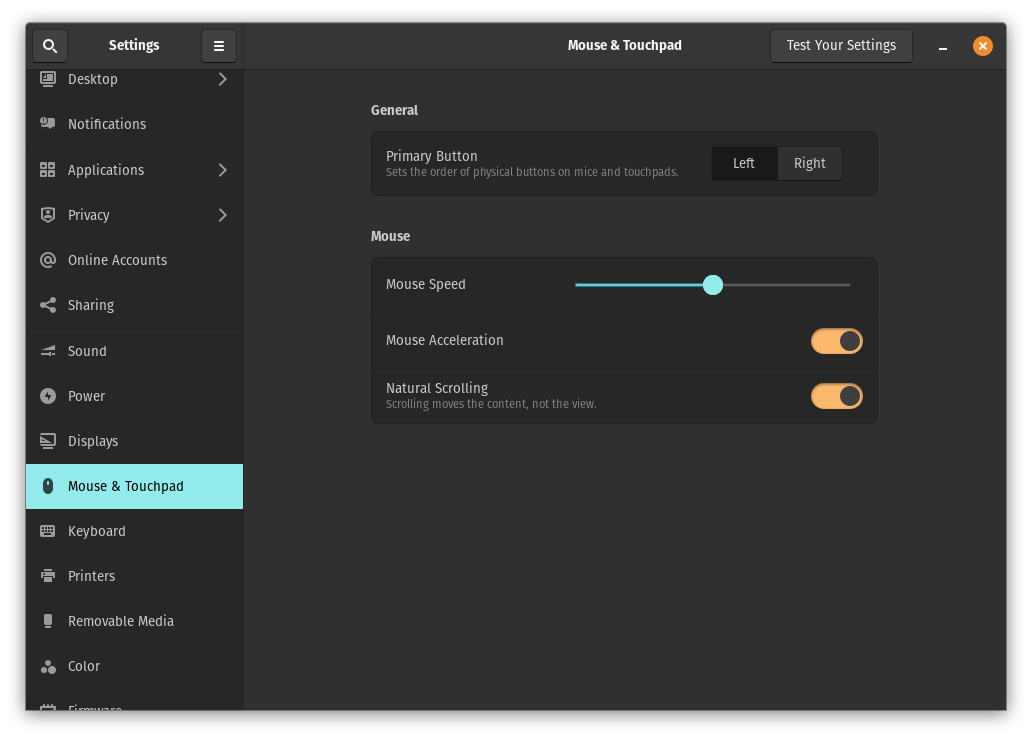
Install Chrome and make it default browser
Open Pop!Shop, search “Chrome” and install it.
Then, change Default Application of Web to “Google Chrome”.
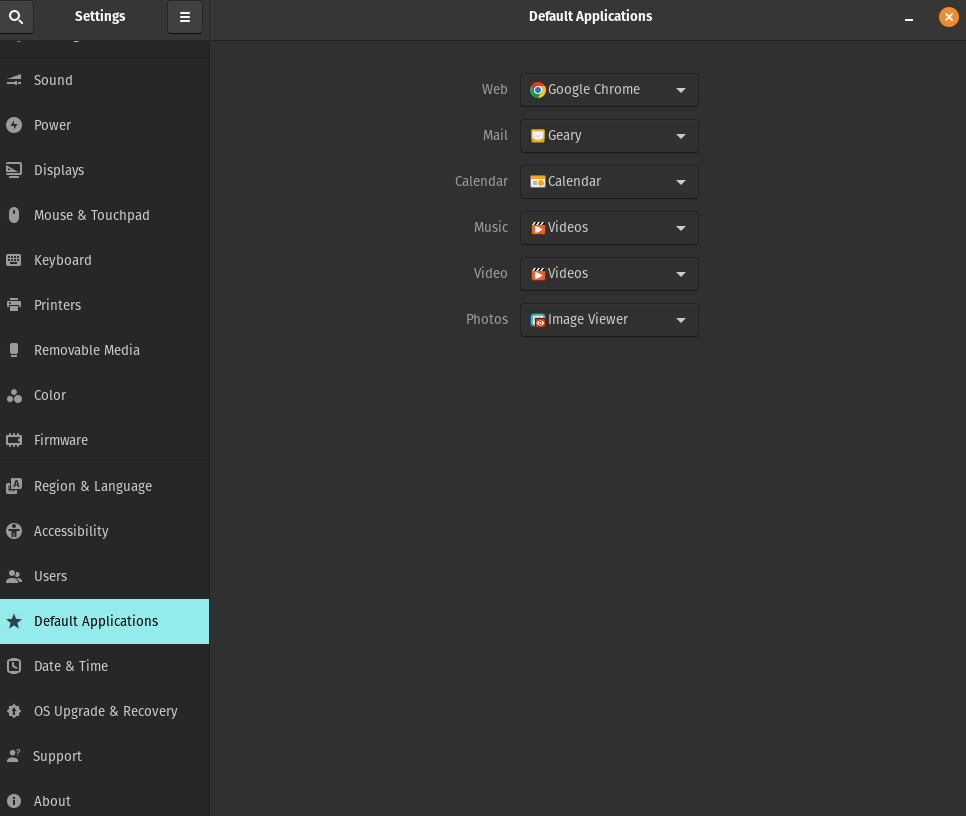
Install 1Password
1Password is a great app for store all the passwords and secrets, it can be run in macOS, Windows, Linux and Web Browser, really convenience.
Get 1Password for Linux of Ubuntu, download the .deb file, and just double click to install.
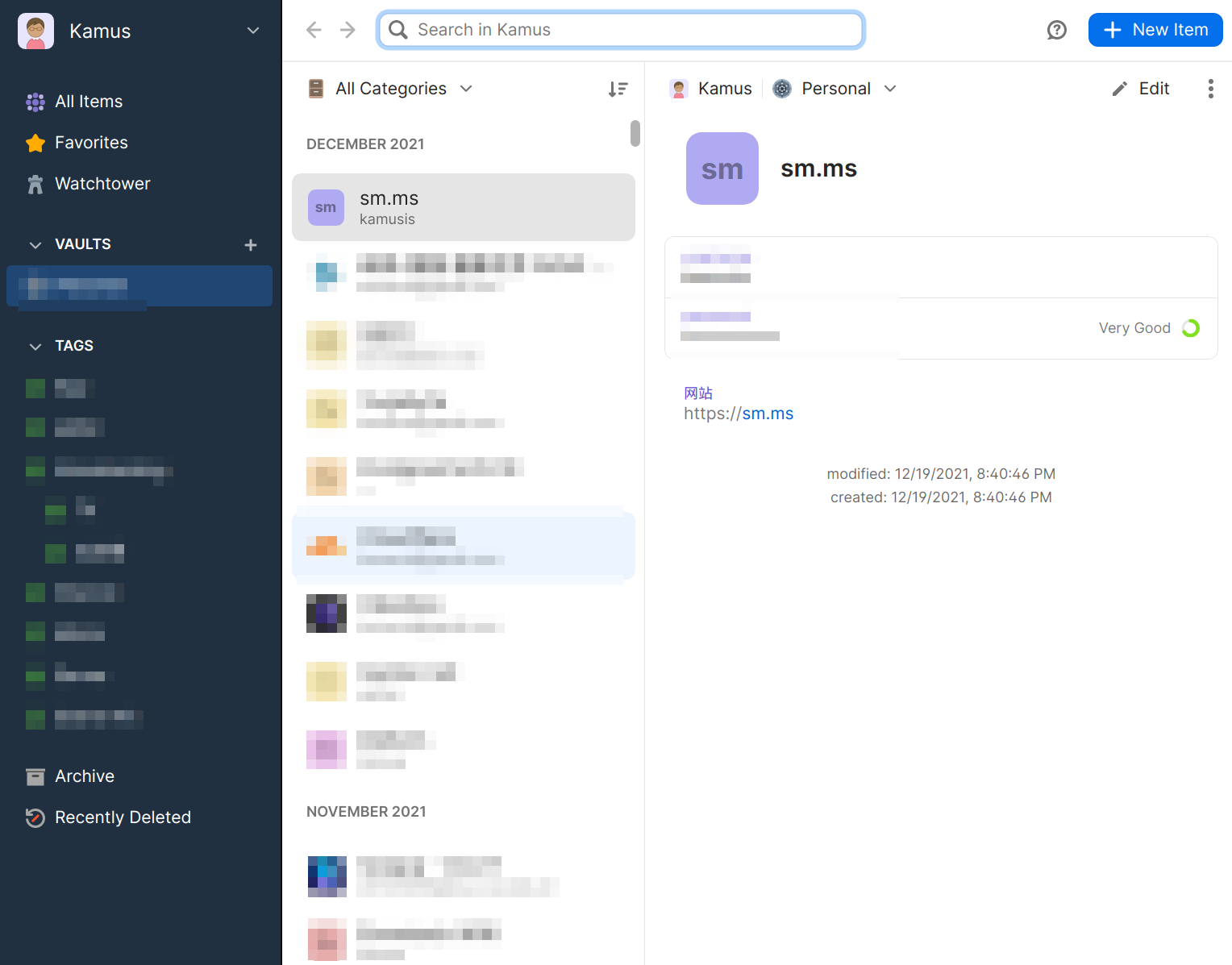
Activate online account and sync cloud drive
I linked Microsoft account to Pop OS, but One Drive is not there, have to install it seperatly.
Install rclone, rclone can sync plenty of cloud storage with local drive, including One Drive.
curl https://rclone.org/install.sh | sudo bash
rclone config
mkdir /home/kamus/OneDrive
rclone --vfs-cache-mode writes mount my-onedrive:/ /home/kamus/OneDrive/ --daemon
If you want to mount the cloud drive automatically with the system startup, create a systemd config file as /etc/systemd/system/rclonemount.service.
[Unit]
Description=OneDrive(rclone)
AssertPathIsDirectory=/home/kamus/OneDrive/
After=network-online.target
[Service]
Type=simple
User=kamus
Group=kamus
ExecStart=/usr/bin/rclone --vfs-cache-mode writes mount my-onedrive:/ /home/kamus/OneDrive/ --config /home/kamus/.config/rclone/rclone.conf
ExecStop=/usr/bin/fusermount -u /home/kamus/OneDrive/
Restart=always
RestartSec=10
[Install]
WantedBy=default.target
Enable the service with systemctl.
sudo systemctl enable rclonemount.service
Now rclone will mount the drive automatically when system startup.
rclone is super powerful, please read manual for more options.
Install Chinese input method – Sogou or RIME
This is the most important and complicated job has to be done, I always envy the native English language user, they don’t have to do such things.
At first, should install fcitx input method system.
sudo apt-get install fcitx
Then from the language settings, change input method system to Fcitx.
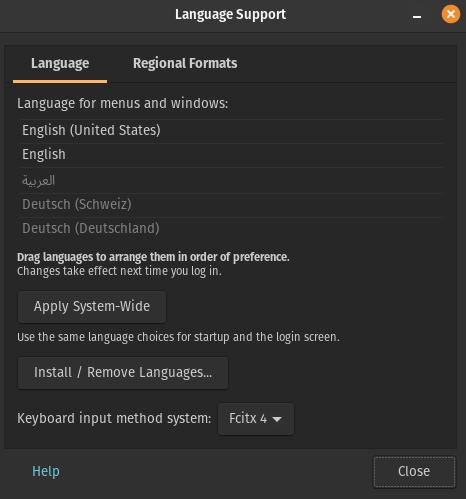
Since Pop OS makes ibus as the default input method system, you have to remove this config file, just move it to any other directory.
sudo mv /etc/profile.d/pop-im-ibus.sh ~/
Restart the compuer, let fcitx loaded.
Downlaod the sogou input app from sogou website.
sudo dpkg -i sogoupinyin_4.0.1.2123_amd64.deb
Logout system and login again, done. The default hotkey of change input method is “Ctrl+Space”, that is great, the same as I used in macOS and Windows.
所以,现在我们可以使用中文输入法了。

There is another great Chinese input method – RIME, which is running on iBus framework, can be checked from here to learn how to install and use it.
Install Typora and Obsidian
Both are great apps, I use Typora as the default markdown file viewer, and write all the markdown files in Obsidian. I love both of them.
Obsidian is a free app can be installed from Pop!Shop.
The latest version of Typora is not free anymore, but absolutely deserve the price, it can also be installed from Pop!Shop, then open it and input your serial code.
After install Typora, you can install image uploader service – PicGo-Core just from Typora settings.
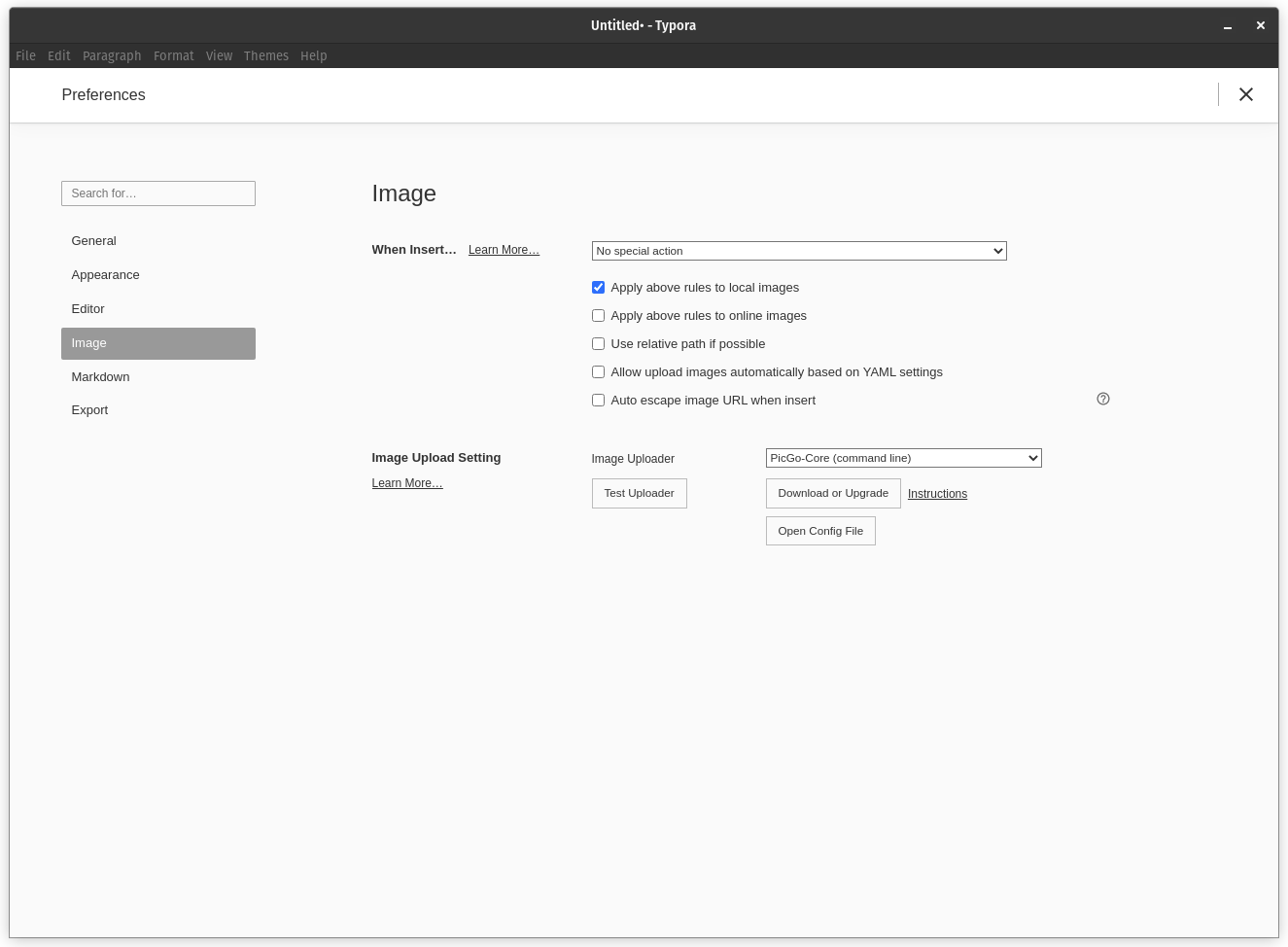
Install Flameshot and set global hotkey
The oroginal screen capture of Pop OS sucks, Flameshot is a good choice to do the perfect job. To be sure installing flameshot by .deb format instead of flatpack in Pop!Shop.
I usally use Cmd+Shift+4 to capture screen in macOS, so I decide to set the same in Pop OS. By Settings > Keyboard > View and Customize Shortcuts > Custom shortcuts, add a new shortcuts as below.
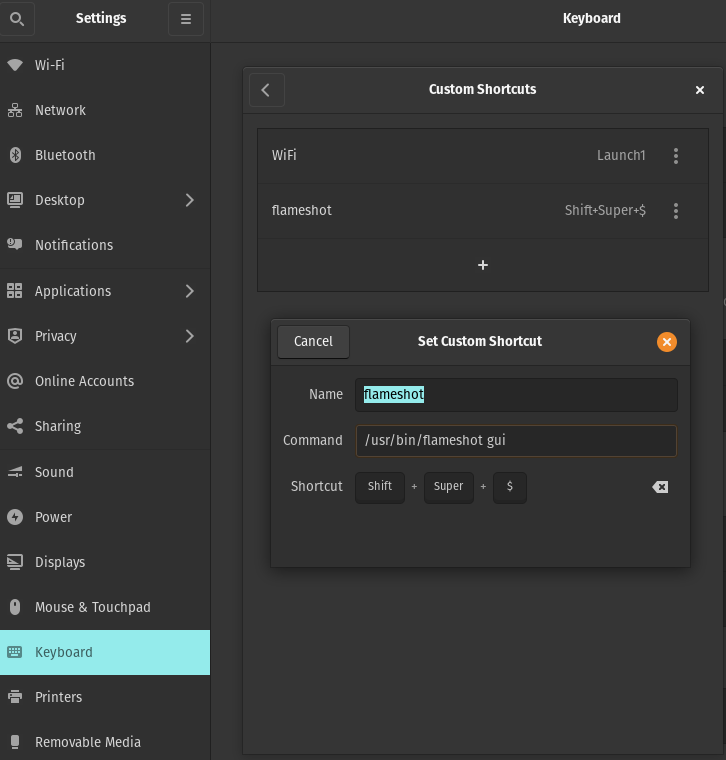
Install WPS Office
WPS office is more comfotable than LibreOffice if you are familiar with Microsoft Office. Just install it from Pop!Shop.
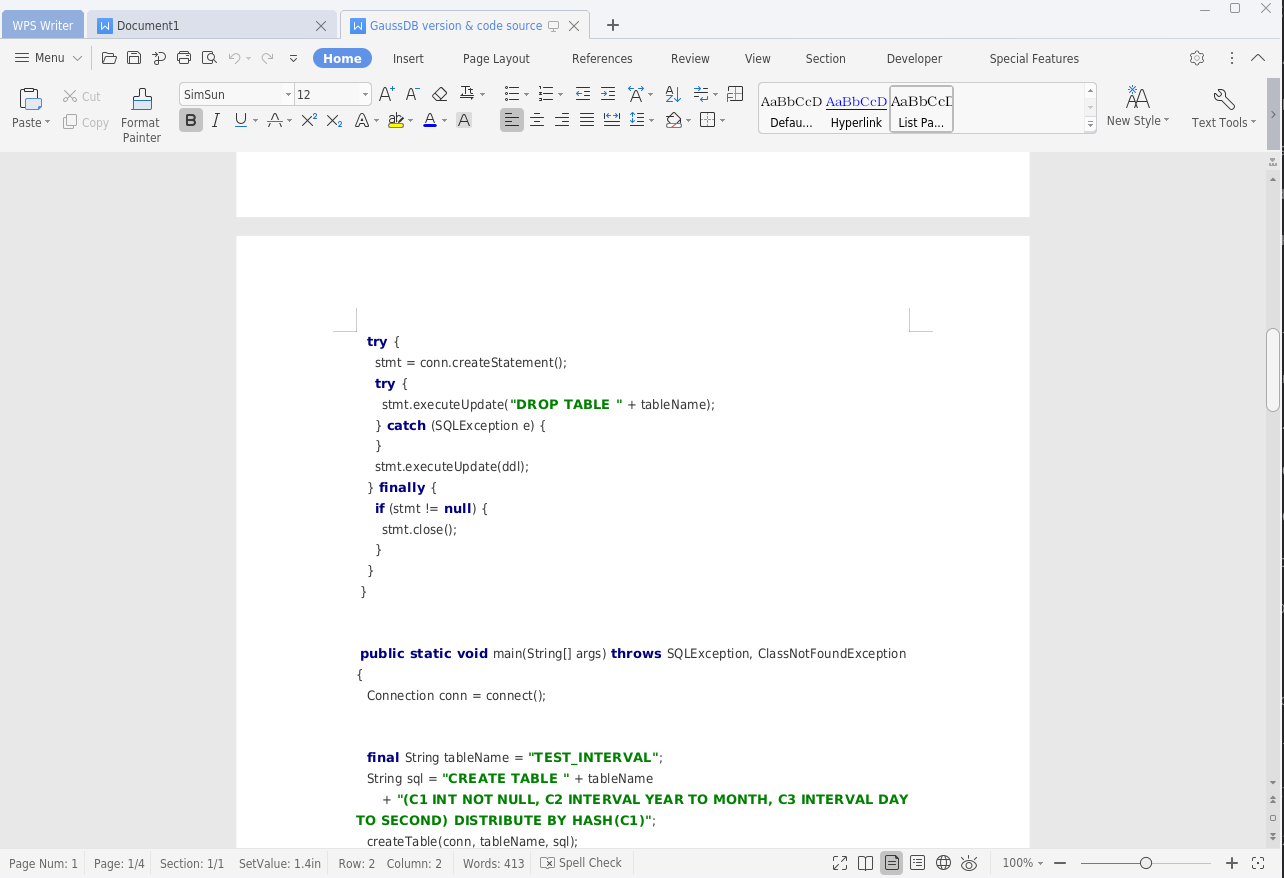
Beautify Terminal and fix openSSH issue
Change default shell to zsh.
$ sudo apt install zsh
$ chsh -s `which zsh`
Install zsh4humans to get a beautiful terminal expierience.
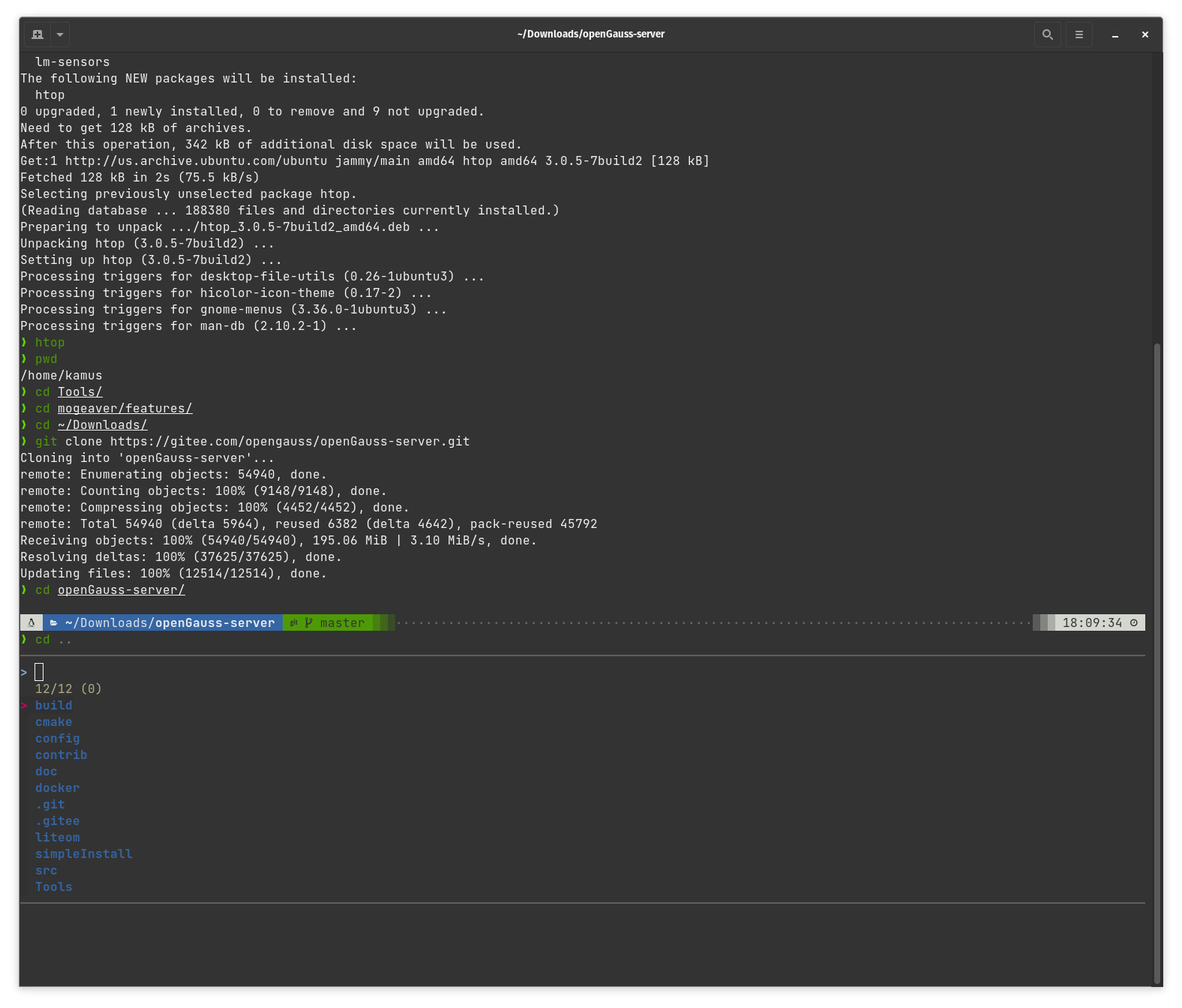
Please check out this article I wrote to see the detail configuration steps, make sure you download the font with “Mono”, Pop OS terminal’s custom font setting will only show the fonts that is mono: Make a perfect terminal experience from zero in 3 steps
If you ssh to a remote server, got error as below.
❯ ssh -i /home/kamus/Downloads/id_rsa_mogdb_ecs_jumper -p 2222 kamus@121.36.15.2
Unable to negotiate with 121.36.15.2 port 2222: no matching host key type found. Their offer: ssh-rsa
You should add some lines into /etc/ssh/ssh_config files.
Host 121.36.15.2
HostKeyAlgorithms +ssh-rsa
PubkeyAcceptedKeyTypes +ssh-rsa
Use Mogeaver to access MogDB remotely
Mogeaver is the database GUI developer tool based on dbeaver, added MogDB compatible functions.
Mogeaver can be used on macOS, Linux and Windows, the Linux version is not including JRE runtime, so we have to install JRE manually before we can use Mogeaver.
$ sudo apt install default-jre
$ java -version
openjdk version "11.0.15" 2022-04-19
OpenJDK Runtime Environment (build 11.0.15+10-Ubuntu-0ubuntu0.22.04.1)
OpenJDK 64-Bit Server VM (build 11.0.15+10-Ubuntu-0ubuntu0.22.04.1, mixed mode, sharing)
Then downlaod the Mogeaver zip file, extract to any directory, double click “mogeaver” excutable file. Aha! That’s cool, right?
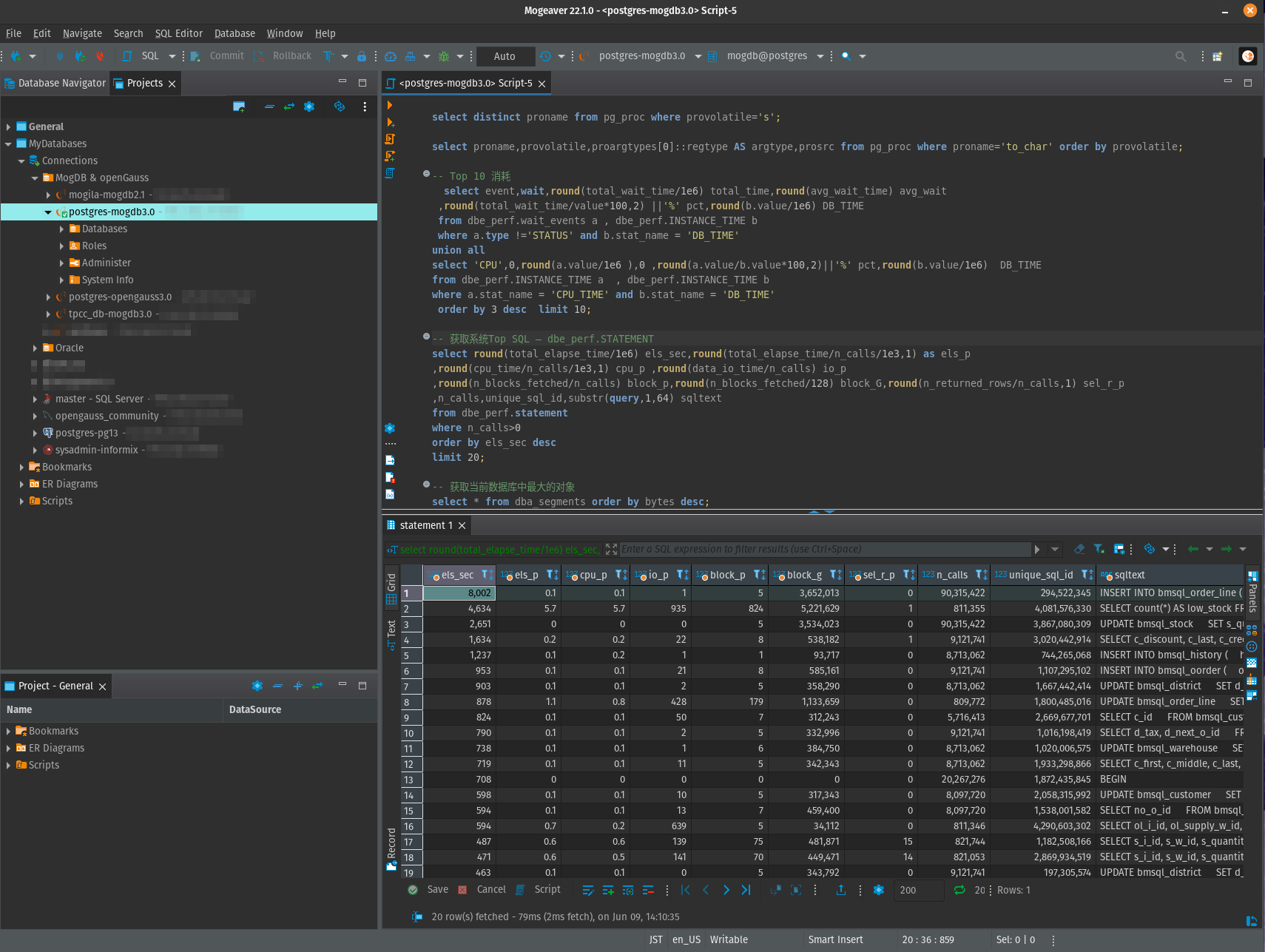
Install wechat and wechat.work
$ wget -O- https://deepin-wine.i-m.dev/setup.sh | sh
$ sudo apt-get install com.qq.weixin.deepin
$ sudo apt-get install com.qq.weixin.work.deepin
If you want to try more wine apps made by Deepin, please check this web page.
Up to now, WeChat can run smoothly, but WeChat.work still cannot start normally. If there is a solution in the future, I will update the article.
Weixin.work needs more fix steps after installation. Please check out #277 and #205.
In summary we need to install some packages.
$ sudo apt install libjpeg62:i386 fonts-wqy-zenhei xfonts-wqy
And modify /opt/apps/com.qq.weixin.work.deepin/files/run.sh to comment 2 lines as below.
#export WINEDLLPATH=/opt/APPRUN_CMD/lib:/opt/APPRUN_CMD/lib64
#export WINEPREDLL="$ARCHIVE_FILE_DIR/dlls"
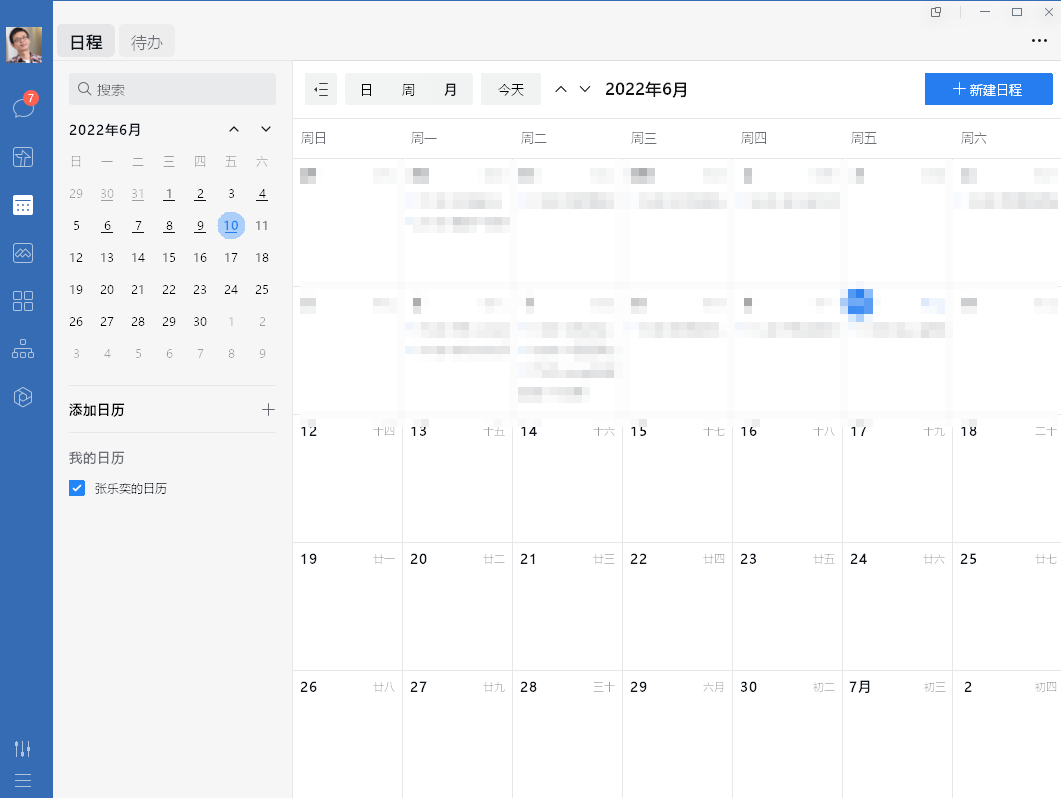
After so many years, to run WeChat and WeChat.work in Linux, still has to be running in a virtual Windows environment such as wine. I can’t help but feel resentment towards Tencent, such a huge enterprise, so many employees, they would like to create games to make money, instead of making even a little effort to create a native wechat client that supports the Linux. Please look at Slack or Discord.
Try to fix suspend issue
The default NVIDIA driver is nvidia-driver-510, when try to turn the computer into suspend mode, it will not wake up again, the fan will swing massively but the display keeps on black.
In Pop!shop – Installed tab, Install “nvidia-driver-470” and restart the machine.
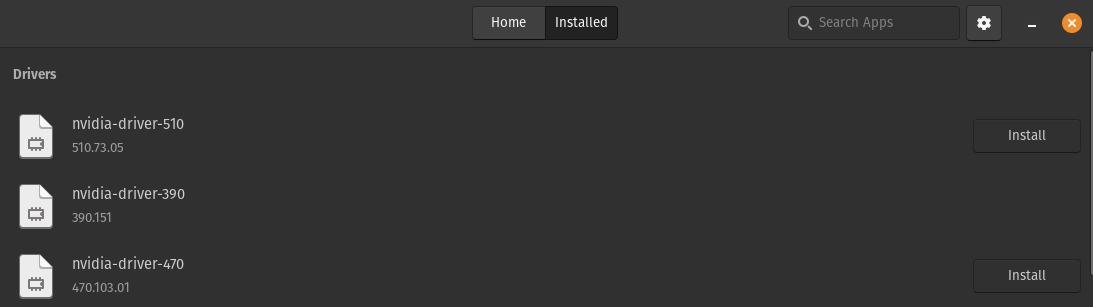
But with no luck. Now this is the last unresolved issue that I met in Pop!OS.
Final
Pop!OS maybe is the best Linux desktop distro I’ve tried, compared to Ubuntu, Oracle Linux, Deepin and the popular Manjaro.
About Chinese input method, RIME is a better choice, based on iBus, so don’t need fctix anymore.
https://rime.im/